Index
A #AI #AbsorbtionSpectra #Abuse #Academy #Activism #Adenine #Afghanistan #Africa #Alphablocks #AMES #AminoAcid #AmnestyInternational #AMOC #Analytics #apg #Api #Apt #Aptitude #AralBalkan #Archaeology #Arduino #ARM #Artemis #arXiv #Assembler #AstroBiology #AstroChemistry #Astronify #Astronomy #Astrophysics #Atlantic #AtomicStructure #Atmosphere B #BlueGhost #bash #BASH #BASHShell #BashScripting #Bashscripting #BatchProcessing #Beamer #BepiColombo #better #BibTeX #BigBluButton #BigOil #BioChemistry #Biology #BioMass #Blender #Blog #Bonfire #Bookworm #Bookwyrm #Browser #Bullseye #Buster C #Castopod #Charity #CheatSheet #Chat #Chemistry #Chrome #Chromium #Climate #Code #CodeClub #Coding #Commons #Conditions #Conference #Console #Cornwall #Corona #CoronaVirus #Cosmology #Covid19 #cpd #CPD #Creative #CreativeCommons #CreativeEducation #CriticalThinking #CrudeOil #Cryptpad #Crystal #CTAN #CyberSecurity #Cytosine #Commands D #DarkMatter #Data #DBS #dcglug #dclug #Debconf #Debian #Decentralised #Decentralized #DeepLearning #Derived #Detox #Development #Devon #Diaspora #Digital #DiodeZone #Discussions #disroot #Disroot #dna #DNA #Docker #Documentation #Donate #Donation #Draft #DRM #Drupal E #Editing #Education #EdX #Electronics #Elements #emacs #Email #EmissionSpectra #Employment #Energy #EnergySavingWeek #Engine #Engine #ESA #Ethics #Ethiopia #EventManagement #Events #EveryonesInvited #Exoplanet #Exploration #Euclid #Editor F #FalconsEye #Federated #Fediverse #Firefox #Flockingbird #Football #FootBall #Fosdem #FOSSandCrafts #FossileFuels #Foundation #Framablog #FramaBlog #Framework #FreeBSD #FreeBSD #Freedom #FreeSoftware #Friendica #Friendica #FSF #FSFE #Funkwhale #Fusion #FutureLearn G #Galaxy #Galculator #GameEngine #Games #Games #Gamma #GDPR #GettingStarted #Ghostreply #Gimp #Git #Gitlab #GitLab #gm #GNOME #GNU #GnuSocial #GoAccess #GoatCounter #GoDot #gold #GPL #GraphicsMagick #Greek #Guanine #GUI H #Hack #HackerPublicRadio #Hacking #Hardware #Hexchat #HomeChemistry #HomeChemistry1 #HomeChemistry10 #HomeChemistry11 #HomeChemistry12 #HomeChemistry13 #HomeChemistry14 #HomeChemistry15 #HomeChemistry16 #HomeChemistry17 #HomeChemistry18 #HomeChemistry2 #HomeChemistry3 #HomeChemistry4 #HomeChemistry5 #HomeChemistry6 #HomeChemistry7 #HomeChemistry8 #HomeChemistry9 #Hosting #HPR #htop #Hubble #Hubzilla #HumanRights #Hypothesis #Help I #Image #ImageManipulation #Index #InfoGraphic #information #Inkscape #Invidious #IRC J #JamesWebb #Jit.si #Jitsi #JoeEditor #JoesOwnEditor #jpl #JPL #Jupyter #JupyterNotebook #JWST K #Kanban #kbin #KCSIE #KDE #KeepingChildrenSafeinEducation, #Kenya #kstars #KeyBinding L #LaTeX #Law #Learning #Lecture #Legal #Legislation #Lemmy #LGPL #LiberaPay #Libre #LibreAdventure #LibreLounge #Librem #Libreoffice #LibreOffice #LibreOfficeCalc #LibreOfficeDraw #LibreOfficeGettingStarted #LibreOfficeImpres #LibreOfficeWriter #LibrePlanet #Linux #LinuxMint #Lua #Luanti #Luanti #LXDE #Lynx #LPI #LinuxFoundation M #Magnesium #Management #Manganese #Map #Mapscii #Mars #Mastodon #Materials #Matomo #Matrix #Maya #Meeting #Meetings #mercury #Mercury #Meta #Micro.blog #mining #Misskey #mobile #Mobile #Mobilizon #Mobilizon #MolarSolutionCalculator #Moon N #NaCl #Nano #NationsLeague #Nebula #NetHack #network #NewSkillsAcademy #Nextcloud #NFL #NGINX #Nuclear #NuclearFusion #Nucleobases #NASA O #Ocean #Oil #OilProducts #Online #Online #OnlineSafetyBill #Open #OpenData #OpenLearn #OpenStreetMap #OpenUniversity #Orbitals #OU #Overleaf #Owncast #OwnCloud P #Package #Parker #PaigntonLibrarySTEMGroup #Pandas #Paper #ParticlePhysics #Particles #Password #Payment #Paypal #PDF #PeerTube #PeriodicTable #Phonics #Photo #Photograph #Photographs #Photos #Physics #pinebook #pinephone #PixelFed #Planet #Plausible #Pleroma #Plume #Podcast #PowderToy #Privacy #Production #Products #Programming #ProtoSchool #Public #Purism #Python #Python3 Q #Quark #Quarks R #RadioAstronomy #Reading #Recovery #RedBubble #RedCabbage #Research #Rights #RISC #RISCV #rna #RNA #RocksAndDiamonds #Rookie #RookieCamp #Rust S #Safeguarding #SaferInternetDay #Safety #Salt #Schools #Science #Science #ScienceDaily #Scismic #Scratch #Scratch2 #Scratch3 #SDTJ #Seagl #Security #Simulator #Sitejs #Skymaps #smallweb #Soccer #Social #SocialHome #SocialHub #SodiumChloride #Solarus #Solid #SouthDevonTechJam #Space #Stars #Stellarium #Stickers #Stripe #stsci #Symmetry #Synaptic #Satelite T #Tinkerers #Tailings #Talk #Teaching #TeachingAssistant #Techlearningcollective #Telescope #Terminal #Terms #TeX #TextEditor #TheOpenUniversity #Theory #TheOU #Thesis #Thunar #Thunderbird #Thymine #Tilde #Toot #Top #Topic #Torbay #TorbayTrojans #Transit #Translation #Trojans #Trunk #Tuxiversity U #Ulytsheavy #Umami #UN #UnitedKingdom #UnitedNations #UniverseOfLearning #Uracil #Use #users V #Vaccine #Virgo #VLC #VokoScreen #Volunteer #Volunteering #VultureNethack #vultureseye #vfsync W #Warming #wayland #weatherinfo #Website #WhiteVinegar #wicd #wireless #Wordpress #Work #WorldCup #WorldSpaceWeek #Wormhole #Write.as #Write freely #Writing X #Xchat #XenonLamp #XFCE #XFCE4 #XMPP #xorg #Xournal #xray Y #YearOfTheFediverse #YH4F #YouthHacking4Freedom #YouthHackingForFreedom Z #Zoo

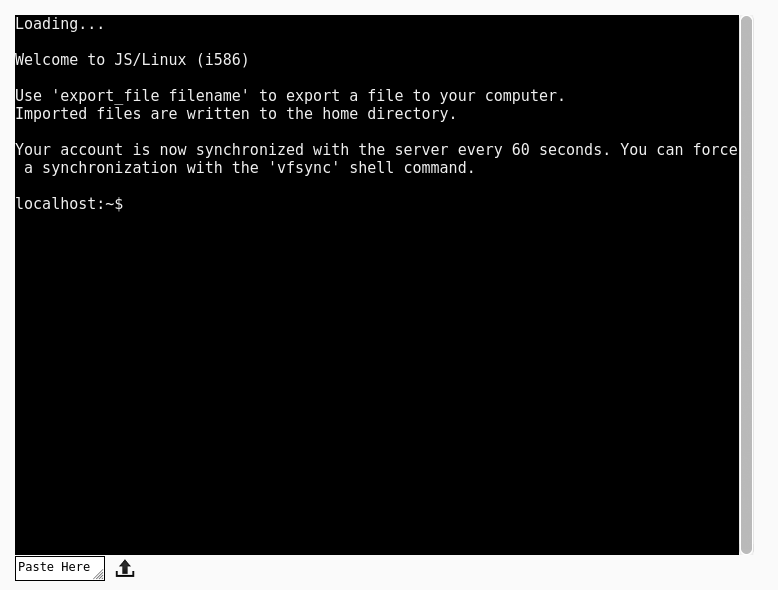
 Cite
Cite