Gallery part 3
Inserting gallery images
- Image Gallery
Insert Menu —> Media —> Gallery
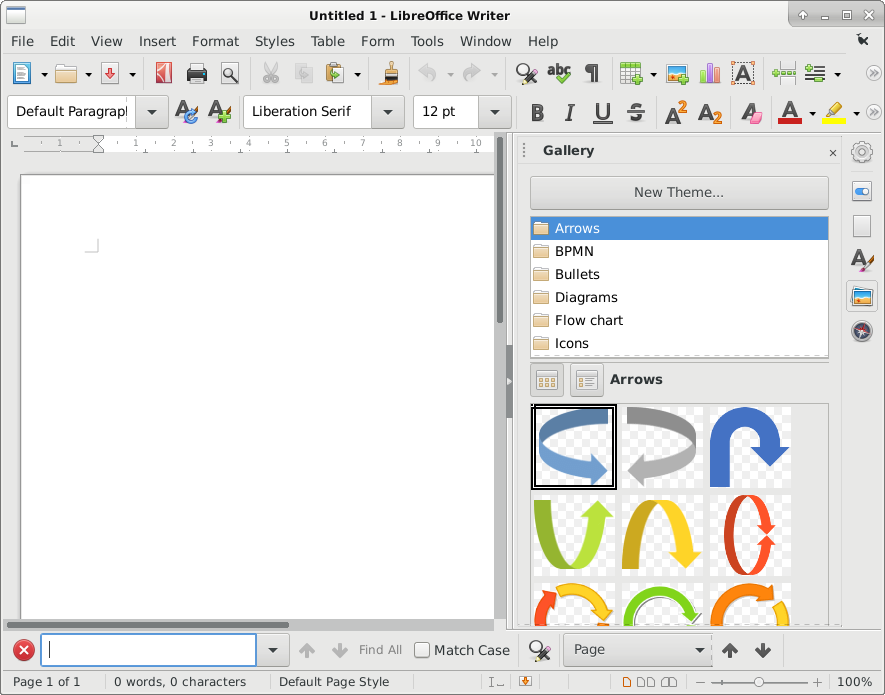
Find the image you would like, drag to your page, you can then resize to suit, with the grab handles.
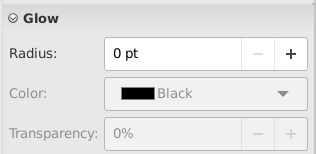
This allows you to set a glow effect around your image. This can make it stand out for example.
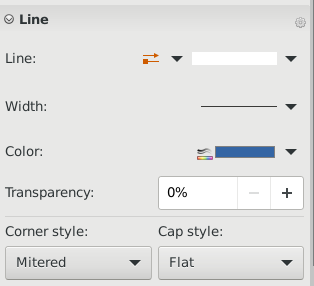
Here you can set various line properties.

Allows you to fine tune how big the image is, rotation and other properties

Sets other properties such as radius of the edge, to make it smoother for example.
For a deeper explanation of these tools please see the documentation. Or perhaps consider getting involved with the project so the team(s) can improve on this. There is a lot more work to do, and only a small team doing this.

This work is licensed under a Creative Commons Attribution-ShareAlike 4.0 International License